We'll re-create ChatGPT in 4 steps - and under 4 minutes.
After this tutorial, you'll know how to enrich all your Django apps with the best AI text generation tool available as of writing 🤖
How our final product will look:
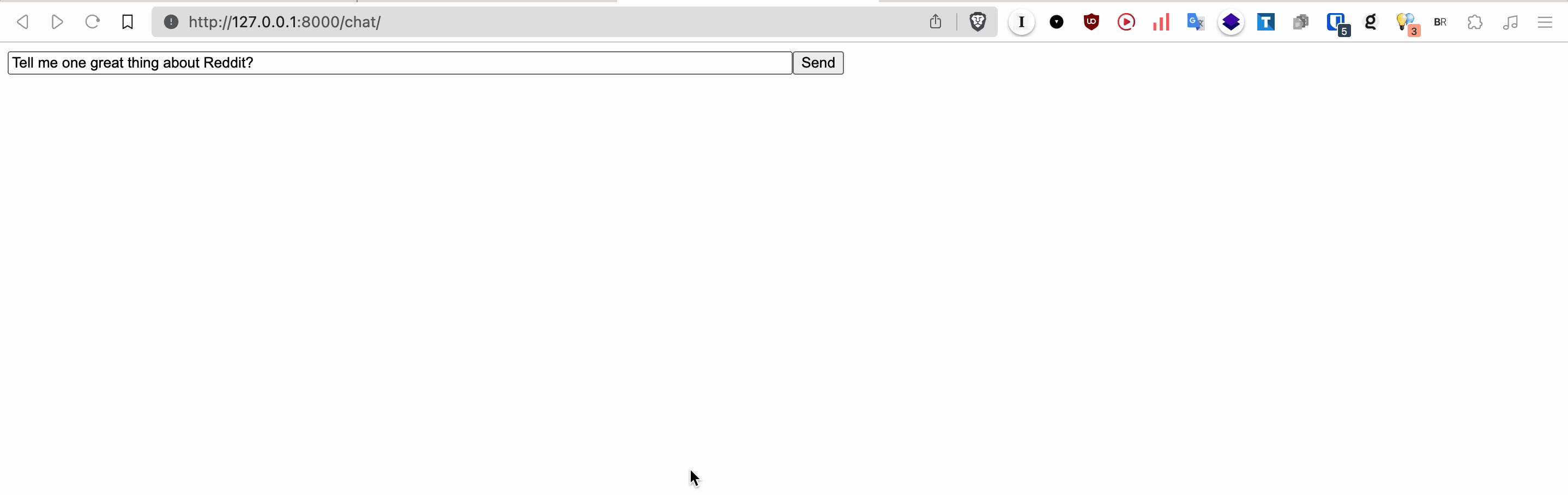
The video below follows the written guide. We'll use Django, HTMX, and GPT3.5 or 4. Let's go. 💫
For a full online demo, see the Circumeo link at the end 🎪
1. Setup django and packages:
We'll assume that we've already installed Django and a virtual environment.
django-admin startproject core
python manage.py startapp chatbot_app
pip install requests
Add chatbot_app to the end of your INSTALLED_APPS in
chatbot_project/settings.py:
INSTALLED_APPS = [
...
'chatbot_app',
]
Create a model to store your chat messages in the database:
in chatbot_app/models.py:
from django.db import models
class Message(models.Model):
user_message = models.TextField()
bot_message = models.TextField()
timestamp = models.DateTimeField(auto_now_add=True)
Run your migrations to update your database in the terminal:
python manage.py makemigrations
python manage.py migrate
Create a view to handle the chat
In chatbot_app/views.py:
from django.shortcuts import render
from .models import Message
def chat_view(request):
if request.method == "POST":
user_message = request.POST.get('message')
bot_message = "Hello!" # We will replace this line.
Message.objects.create(user_message=user_message, bot_message=bot_message)
messages = Message.objects.all()
return render(request, 'chat.html', {'messages': messages})
2. Add HTMX to the frontend
- In
chatbot_app/templates/chat.html:
<!DOCTYPE html>
<html lang="en">
<head>
<meta charset="UTF-8">
<title>AI Chatbot</title>
<script src="https://unpkg.com/htmx.org@1.9.4" integrity="sha384-zUfuhFKKZCbHTY6aRR46gxiqszMk5tcHjsVFxnUo8VMus4kHGVdIYVbOYYNlKmHV" crossorigin="anonymous"></script>
<style>
.input-fields{
display: flex;
flex-direction: row;
}
/* Style for the loading spinner */
.my-indicator {
display: none;
border: 2px solid #f3f3f3;
border-top: 2px solid #3498db;
border-radius: 50%;
width: 20px;
height: 20px;
animation: spin .5s linear infinite;
}
.htmx-request .my-indicator {
display: inline-block;
}
@keyframes spin {
0% { transform: rotate(0deg); }
100% { transform: rotate(360deg); }
}
.user-message{
color: #b83eff;
padding: 5px;
}
.bot-message {
padding: 5px;
color: darkblue;
}
input[type=text] {
width: 50%;
}
</style>
</head>
<body>
<div id="container">
<div id="chatbox">
{% for message in messages %}
<div>User: {{ message.user_message }}</div>
<div>Bot: {{ message.bot_message }}</div>
{% endfor %}
</div>
<form hx-post="{% url 'chat_view' %}" hx-target="#container" hx-swap="innerHTML" >
{% csrf_token %}
<div class="my-indicator"></div>
<div class="input-fields">
<input type="text" name="message">
<button type="submit">
Send
</button>
</div>
</form>
</div>
</body>
</html>
3. Connect remaining Django elements
In chatbot_app/urls.py:
from django.urls import path
from .views import chat_view
urlpatterns = [
path('', chat_view, name='chat_view'),
]
In core/urls.py:
from django.contrib import admin
from django.urls import path, include
urlpatterns = [
path('admin/', admin.site.urls),
path('chat/', include('chatbot_app.urls')),
]
Run the server to check.
- Visit http://127.0.0.1:8000/chat/ to check your work.
python manage.py runserver
4. Add AI
- Modify
chatbot_app/views.py - Replace
YOUR_OPENAI_API_KEYwith your api key. - Prepend your key with "Bearer". (If your api key is '1234', your
Authorizationvalue will be "Bearer 1234")
from django.shortcuts import render
from .models import Message
import requests
def chat_view(request):
if request.method == "POST":
user_message = request.POST.get('message')
bot_message = get_ai_response(user_message)
Message.objects.create(user_message=user_message, bot_message=bot_message)
messages = Message.objects.all()
return render(request, 'chat.html', {'messages': messages})
def get_ai_response(user_input: str) -> str:
# Set up the API endpoint and headers
endpoint = "https://api.openai.com/v1/chat/completions"
headers = {
"Authorization": "Bearer <YOUR_OPENAI_API_KEY>",
"Content-Type": "application/json",
}
# Data payload
messages = get_existing_messages()
messages.append({"role": "user", "content": f"{user_input}"})
data = {
"model": "gpt-3.5-turbo",
"messages": messages,
"temperature": 0.7
}
response = requests.post(endpoint, headers=headers, json=data)
response_data = response.json()
print(f'{response_data = }')
ai_message = response_data['choices'][0]['message']['content']
return ai_message
def get_existing_messages() -> list:
"""
Get all messages from the database and format them for the API.
"""
formatted_messages = []
for message in Message.objects.values('user_message', 'bot_message'):
formatted_messages.append({"role": "user", "content": message['user_message']})
formatted_messages.append({"role": "assistant", "content": message['bot_message']})
return formatted_messages
You should now see something like this
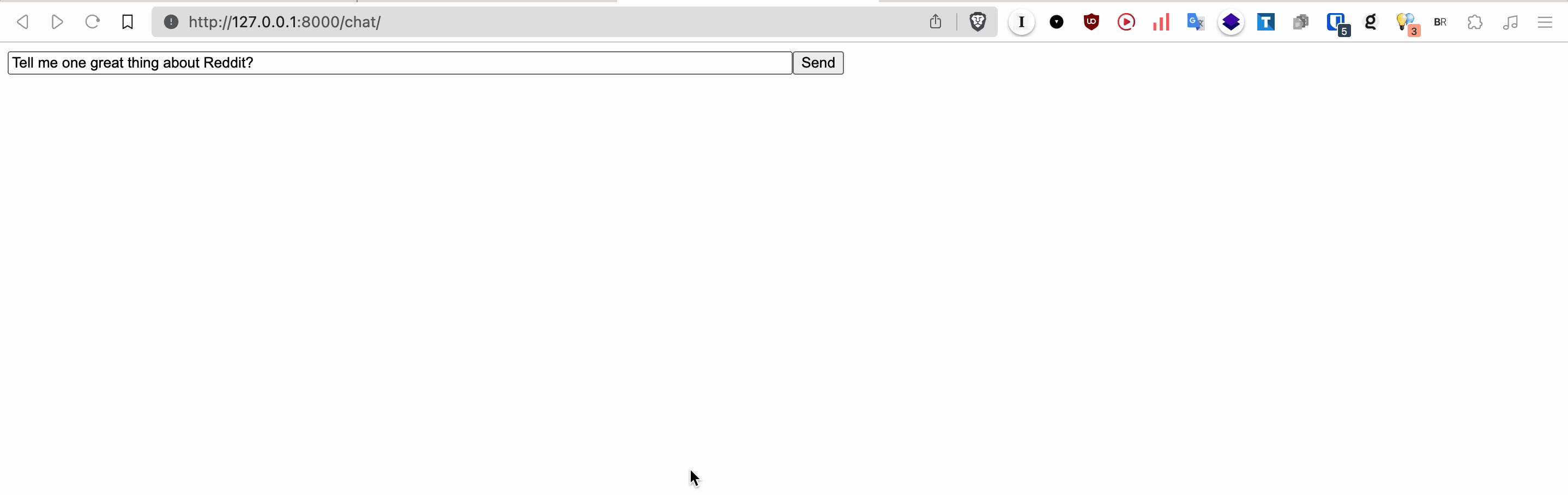
Finished (Now you can use LLMs)
We're done 🎉 Your app now offers the minimal functionality that ChatGPT provides, albeit without the custom prompt that the ChatGPT users.
However, you could add a prompt that is even more useful for you instead. Here is OpenAI's best practices guide to using GPT.
Full online demo 🎪:
Here's a full demo of the app using Circumeo. To do this:
- Visit the project fork page and click the "Create Fork" button.
- Migrations will run and the app will launch in about 10 seconds.
- Add an environment variable with the key of OPENAI_API_KEY and the value of your api key in the 'Variables' tab.
- Click deploy
Build your Django frontend even faster
I want to release high-quality products as soon as possible. Probably like you, I want to make my Django product ideas become reality as soon as possible.
That's why I built Photon Designer - an entirely visual editor for building Django frontend at the speed that light hits your eyes. Photon Designer outputs neat, clean Django templates, using HTMX.